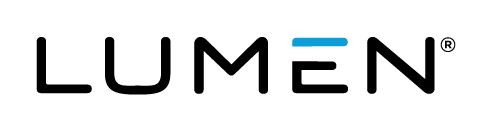Advanced Search
Search Results
85 total results found
Add a third-party video to a custom tab
Enhance your events by including videos that viewers can play at any time. You can include YouTube, Vimeo, or Brightcove videos. During the event, the videos display in tabs on the right side of the event window, next to the video stream or headshots. The vide...
Enable layout switching for an event
By default, events with slides or other content tabs show the video player and content side-by-side; audio events show headshots next to content. Layout switching lets you focus on different content - presenters only, video, slides, etc. - by changing the even...
Change the event window layout for a recorded event
For Live, On-Demand, and Simulated Live events. Use layout switching in a recorded event to change the view and highlight different types of content. In the editing studio, set layout changes on the event timeline. Attendees will see the different layouts whil...
Create an On-Demand event
On-Demand events are recordings that can be watched at any time. When setting up an On-Demand event, select whether the primary media clips (typically presenter narration) you plan to include are audio or video files. This Media setting affects what you can up...
Create and schedule a Simulated Live event
Simulated Live events are recordings that are broadcast at the date and time you schedule. You can create a Simulated Live event with pre-recorded media that you upload or schedule a recording session to capture the event content. Either way, you'll use the Si...