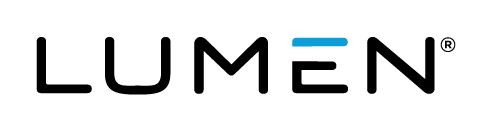Advanced Search
Search Results
35 total results found
Event Setup Training (26 mins)
In this video, you’ll learn how to set up an event from start to finish. We’ll cover how to set up event registration, customize your landing page and event player, upload presentation materials, configure event security options, send event-related emails to r...
Simulated Live Training (9 mins)
Simulated Live events allow you to broadcast pre-recorded events and Live event replays at a scheduled date and time. In this video, you'll learn how to set up and run your Simulated Live event, convert Live and On-Demand events into a Simulated Live event, an...
Survey Training (16 mins)
Surveys are a great way to interact with your audience and keep viewers engaged. You can share results with viewers and review survey results after the event, in Reports. This video shows how to set up surveys, share them during the event, and automatically sh...
Certification & Exam Training (9 mins)
Test your viewers and provide PDF certificates to viewers who passed the exam. In this video, you'll learn how to set up a certification exam and view certification data in event reports.
Custom Certification Training (7 mins)
Create and send custom certificates to attendees who passed the certification requirements. In this video, you'll learn how to edit a custom certificate template in Adobe Acrobat, add form fields, upload the template to the event, and test it.
Portal Training (12 mins)
If you are hosting a series of related events, you can add them to a single landing page and allow your viewers to register once for all events. In this video, you'll learn how to create and customize your portal landing page, link events, and organize the eve...
Enhanced Portal Training (4 mins)
Enhance your portal with interactive features. Turn on the Enhanced Portal feature to add downloadable resources, a chat for viewers to network between events, and a Q&A box where viewers can ask questions. You can also add custom tabs and include speaker deta...
Template Training (5 mins)
Templates are a great way to streamline the event setup process. Using a template, you can set defaults for every part of the event setup process – registration and confirmation emails, event branding, content, security, and other preferences. When you create ...
Advanced Branding (3 mins)
Get that custom look for your webcast event easily by choosing from several types of registration page layouts, and adding your logo, branding colors and background. In this video, you'll learn where to access branding options, upload logos, change registratio...
Open Layout Branding Demo (2 mins)
We'll show you how to get this open layout look for your own webcast event registration page in 4 easy steps.
Video Bridge System Test Training (2 mins)
Event hosts and presenters. You are required to test your system at least 48 hours before the event start time with the same devices and network you plan to use during the event. In this video, you’ll learn how to test your microphone, camera source, and audio...
Video Bridge Training for Guest Presenters (8 mins)
In this video you'll learn how to sign in to the event and join the Live Studio, connect your video source, and use the video bridge controls. You'll also become familiar with video bridge tips and best practices.
Webcam Video Bridge Training (4 mins)
For webcam events. In this video you’ll learn how to connect your webcam, manage other presenters, and manage whose video streams are on stage.
Video Bridge Training-all video connections (6 mins)
Event hosts and presenters. With an advanced video bridge, you can broadcast your video stream from a webcam, video conferencing system (SIP/H.323), on-site encoder (RTMP), or meeting apps such as Skype for Business. In this video you’ll learn how to connect y...
Live Studio Training (18 mins)
For event hosts and presenters. When it’s time for the event, enter the Live Studio and start your webcast. This video provides detailed instructions on using the event controls to manage content, presenters, Q&A, and more.
Guest Admin Training (14 mins)
When creating an event, the host can designate one or more Guest Administrators to assist with the event. This video explains how a guest admin can join the Live Studio and present content or manage Q&A, upload event content, and run reports.
Screen Share Training (3 mins)
Get everyone on the same page by sharing your screen with the audience. Viewers can follow along as you browse a website, conduct a demo, or walk through files on your computer. In this video, you’ll learn how to prep your screen share, test your audio connect...
On-demand & Simulated Live Studio Training (19 mins)
When your Live event is over, use the On-Demand Studio to add the finishing touches to the event recording. Or use the On-Demand and Simulated Live editing studios to create professional webcast recordings designed to be played on demand or as Simulated Live e...
Report Training (9 mins)
Access detailed user and event-level analytics for your events. In this video, you'll learn about the data you can include in your reports, how to run reports for individual events and a group of events, and how to read them.
Report Template Training (2 mins)
Do you frequently run the same reports for your events? Create reporting templates to speed up the process and automatically select the data points to include in your reports. In this video, you'll learn how to create and manage new report templates and share ...