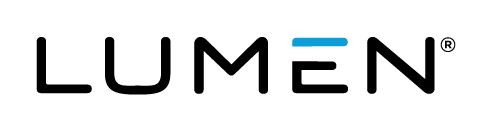Book a managed webcast
We offer a variety of event types to accommodate your presentation and how you would like viewers to access the event. Each event type includes a 30-minute pre-conference and 90 minutes of presentation time.
If you need additional training, you can request a 60-minute Dry Run before the event. An event production manager provides event delivery and feature training in the Live Studio.
For detailed information about each option, click the info button on the Managed Webcast Request site or check the Managed Webcasting Feature Summary.
Before you begin
Make sure you have everything you need to book your event.
- Plan your managed event before booking contains a helpful review of event options and information required to complete the request form.
- Make a note of the Client ID associated with the account. If you do not know the Client ID, contact the account holder.
To book a managed webcast:
- Go to the Managed Webcast Request site.
- On the Event Information page, enter the name of the Account Holder - the person who manages the logins for the account - and the Client ID for the account.
- Then, enter the name, email, phone number, and company of the person organizing the event.
- For Speaker, enter the names of the presenters and their titles. Click + Add Another Speaker to add more presenters.

- Enter the event title, date, start and end time, and time zone. Click Continue.
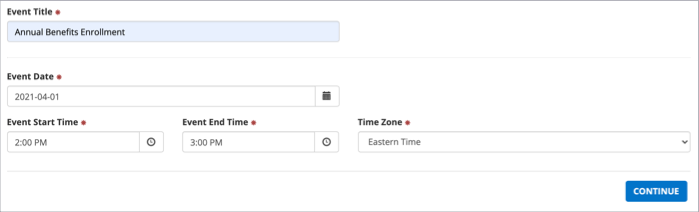
- On the Web Event Details page, enter the name, email, phone number, and region of the person you'd like the event production manager to contact about the event.
- Select the web event type, telephone or video broadcast type, player size (if you're broadcasting a video event), the estimated number of viewers you expect, and the date you'll need the event link to start promoting the event.
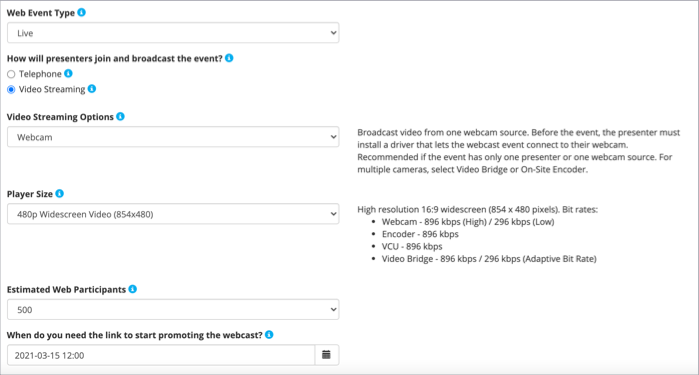
- Select the included features and add-on features you'd like to add to the event. The included features on the left have been pre-selected and are available at no additional charge. Clear the check box next to any feature you don't want to include. The add-on features on the right incur an additional charge.
- For additional live event delivery training, select Dry Run and enter the date and time, time zone, the name of the person requesting training, and their contact info. Click Continue.
- On the Audio Event Details page, under Do you need an audio (phone) conference?, select No.

- In the Additional Comments box, enter any special instructions or questions you have.
- When finished, accept the terms and conditions and click Submit.
After you submit your request, an event production manager will contact you within 48 hours to confirm the event details.