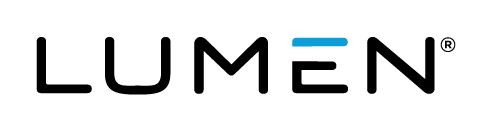Advanced Search
Search Results
183 total results found
Third-party analytics data
After you enable third-party analytics for an event you'll be able to track the pages registrants land on, including the registration page, the event window, and the page registrants see when the Player is set to Closed. The following table explains the page ...
What data is included in my reports (Audience Details)?
The Audience Totals graph will provide a visual breakdown with totals and percentages of registrationsand viewing sessions, which is highlightedby viewing type (Live, On-Demand and/or SimLive). For live events, the Attendance During Live Event graph tracks the...
Surveys- In-event Survey Training (8 mins)
In-event surveys are a great way to keep attendees engaged during your event through surveys, polls and quizzes. This video provides an overview of the In-event Survey feature, and shows how to set up a survey, send it to the audience, and view various survey ...
Surveys- Post-event Survey Training (7 mins)
Post-event surveys are a great solution to survey your attendees, or evaluate them with a short quiz or a test once your event is over. This video provides an overview of the Post-event Survey feature, and shows how to set up a survey, manage the survey, and v...
Add a third-party video to a custom tab
Enhance your events by including videos that viewers can play at any time. You can include YouTube, Vimeo, or Brightcove videos. During the event, the videos display in tabs on the right side of the event window, next to the video stream or headshots. The vide...
Webcast 5.8 Release Notes
Released: August 13, 2022 This release introduces three new grid layouts for video bridge events, makes player layout switching available without slides, sets 480p as the minimum resolution for video events, and adds SSO login options. These release notes als...
About presenter webcam layouts
On the video bridge, you can choose how you want to arrange presenter webcams and which presenters to display to the audience during the Live event. This article introduces presenter webcam layouts, explains how voice-activated camera switching works with them...
Enable layout switching for an event
By default, events with slides or other content tabs show the video player and content side-by-side; audio events show headshots next to content. Layout switching lets you focus on different content - presenters only, video, slides, etc. - by changing the even...
Change the event window layout for a recorded event
For Live, On-Demand, and Simulated Live events. Use layout switching in a recorded event to change the view and highlight different types of content. In the editing studio, set layout changes on the event timeline. Attendees will see the different layouts whil...
Create an On-Demand event
On-Demand events are recordings that can be watched at any time. When setting up an On-Demand event, select whether the primary media clips (typically presenter narration) you plan to include are audio or video files. This Media setting affects what you can up...
Create and schedule a Simulated Live event
Simulated Live events are recordings that are broadcast at the date and time you schedule. You can create a Simulated Live event with pre-recorded media that you upload or schedule a recording session to capture the event content. Either way, you'll use the Si...
Certification training- Duration-based certification (6 mins)
Require attendees to watch the Live event for a duration you specify and automatically provide PDF certificates to attendees who meet the attendance criteria. In this video, you’ll learn how to set up duration-based certification and the attendance criteria fo...