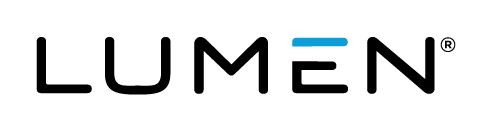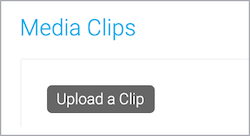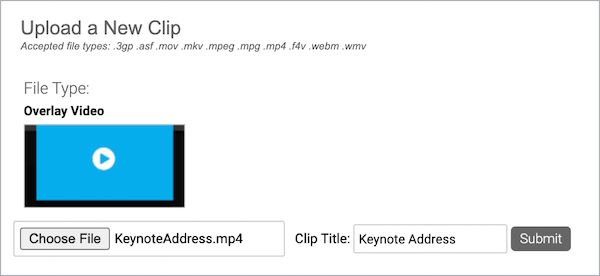Upload videos to play in a Live event
Tip: To avoid distortion, if you plan to share a video inline, upload a video with the same aspect ratio as the video player (16:9 for video bridge broadcasts; 4:3 or 16:9 for webcam and encoder).
You can include up to 10 videos. Each video can be up to 10 GB, must be at least 15 seconds long, and include an audio track. Supported file types include: 3GP, ASF, MOV, MKV, MPEG, MPG, MP4, F4V, WEBM, and WMV.
For more information about video requirements, see Overlay Video Specs and Requirements.
To upload a video to the event:
- Sign in to the Webcast Admin portal and edit the event.
- On the left panel, click the Event Content tab.
- Under Media Clips, click Upload a Clip.
- In the Upload a New Clip window, click Choose File and browse to select the video.
- The video title is automatically generated based on the file name. If you'd like, change the clip title and click Submit.
- After the video has finished uploading, an Upload Successful message is displayed to let you know that it is being transcoded by the system. Click Ok.
The video is displayed in the Overlay Videos section with a processing status. Once it has finished processing, you can optionally change the video title.
- Click Save and Continue to save changes to the event content.