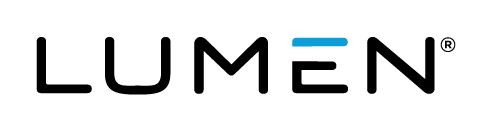Getting Started for Presenters and Guest Admins
Want to skip reading? Watch the video.
Guest Administrators are people who are presenting or otherwise assisting with a specific event. When creating an event, the host sets up Guest Administrator accounts for people who will be helping. If you have a managed event account, we will set up a Guest Administrator account for you for each event.
Depending on the permissions you are granted, you can upload event content, edit the On-Demand event or replay, deliver the event, manage Q&A, and generate event reports.
To sign in to the Guest Admin site:
After the event is created, you receive a Guest Admin Link email that includes a link to the Guest Admin site. Click the link and enter your information or credentials to sign in.
The Guest Admin Access site displays buttons for the event activities you are assigned.
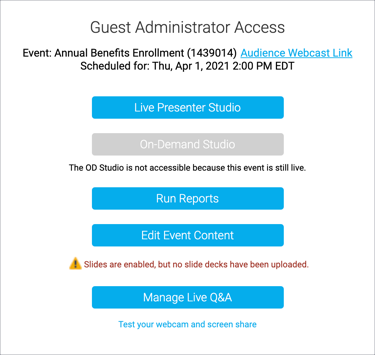
Before the event, click:
- Edit Event Content to upload content such as slides, media clips, event-related files for viewers to download, and headshots (for audio-only events).
- On-Demand Studio to upload media clips and headshots to the On-Demand event or replay, edit the event timeline, and remove dead air from the beginning and end of the event.
- Test your webcam and screen share to test your system and bandwidth to make sure you meet the minimum system requirements for your event.
During the event, click:
- Live Presenter Studio to join the Live event as a presenter, connect your audio and video stream, push slides, play overlay videos, launch surveys, and answer viewer questions.
- Manage Live Q&A to answer and manage questions submitted by viewers during a Live or Simulated Live event.
After the event, click:
- Run Reports to generate detailed and customizable event reports about your audience and event analytics.