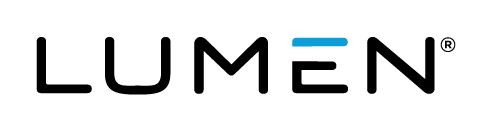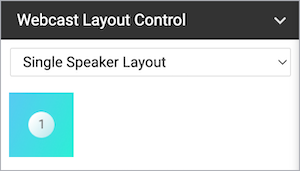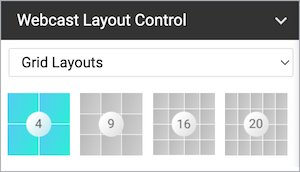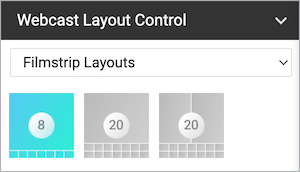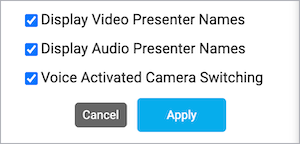Change the presenter webcam layout on the video bridge
Change the webcam layout to display more presenters during the Live event. By default, the Single Speaker layout is selected and displays the active talker to the audience. You can change this layout before the event begins and switch layouts any time during the Live event. To learn more about presenter webcam layouts, see About presenter webcam layouts.
By default, Voice Activated Camera Switching is turned on and displays the active speaker (and recent speakers when using the Grid or Filmstrip layout). To display specific presenter webcams to the audience, see Pin presenter webcams on the video bridge.
Note: Only moderators can change the presenter webcam layout. To allow a presenter to change the webcam layout, promote them to a moderator.
To change the presenter webcam layout:
- In the Live Studio, under the presenter list, click Webcast Layout Control.
- Select the number of presenter webcams you want to display. For:
- Optional. Select Display Video Presenter Names to show the names of presenters at the bottom of their webcams. Display Audio Presenters Names and Voice Activated Camera Switching are turned on by default.
- Click Apply.