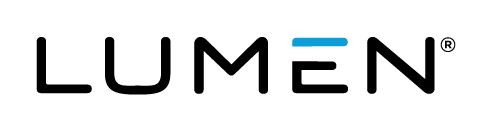Advanced Search
Search Results
85 total results found
Broadcasting FAQs
This article covers frequently asked questions about broadcasting. Unless otherwise noted, the answers apply to Webcast account holders (moderators) who schedule, run, and manage events. Jump to: General | Video bridge (multiple webcams) | Telephone | Single ...
Event Branding FAQs
This article covers frequently asked questions about event branding and customization. Unless otherwise noted, the answers apply to Webcast account holders (moderators) who schedule, run, and manage events. Recommended reading: Webcast Branding Best Practic...
Event Recording and Replay FAQs
This article covers frequently asked questions about event recordings and replays. Unless otherwise noted, the answers apply to Webcast account holders (moderators) who schedule, run, and manage events. Recommended reading: Download the event recording How d...
Event Reports FAQs
This article covers frequently asked questions about event reports. Unless otherwise noted, the answers apply to Webcast account holders (moderators) who schedule, run, and manage events. Recommended reading: What types of reports can I get on my event? and R...
PowerPoint FAQs
This article covers frequently asked questions about slides. Unless otherwise noted, the answers apply to Webcast account holders (moderators) who schedule, run, and manage events. Recommended reading: PowerPoint Best Practices What are the requirements for...
Overlay Video and Primary Media Clip FAQs
This article covers frequently asked questions about overlay videos and primary media clips. Unless otherwise noted, the answers apply to Webcast account holders (moderators) who schedule, run, and manage events. Recommended reading: Overlay Video Specs and R...
Presenter FAQs
This article covers frequently asked questions about presenting a Live event. How many presenters can join the Live Studio at the same time? There is no maximum number of presenters that can join the Live Studio. However, if you’re broadcasting the Live even...
Question and Answer FAQs
This article covers frequently asked questions about audience Q&A. Recommended reading: About Q&A Where can I find questions from the audience? For Live events, the Q&A queue displays at the bottom of the Live Studio (for moderators and presenters) or in a ...
Survey and Certification FAQs
This article covers frequently asked questions about surveys and certification. Unless otherwise noted, the answers apply to Webcast account holders (moderators) who schedule, run, and manage events. What are the different types of surveys? There are several...
Remove embedded fonts from slides
Embedded fonts are not supported. Before uploading a slide deck to an event, you must remove embedded fonts from the deck. Note: In total, we support over 1500 different font families. We probably already support your custom fonts or can add them for you. Con...
Add a virtual background to your webcam or video stream
The Webcast service does not currently offer virtual backgrounds; however, if you're broadcasting a single webcam or multiple webcams (video bridge) during the event, you can add them to your video stream with a third-party virtual webcam app. A virtual webcam...
Video Bridge Guide for Presenters and Guest Admins
A video bridge allows presenters to connect to an event and broadcast from different camera sources and locations. As a presenter, you will join the event from your computer and connect the video source that you'll use to speak to the audience. Often this is a...
Add live captioning to an event
For Live events with StreamText captions only. The Webcast service does not have a built-in live captioning feature. However, you can create a custom tab and include real-time captioning delivered through the StreamText platform in your Live event. To include ...
Call us
North America US: 833-548-1001 (719-467-9572) Canada: 833-548-1002 (236-300-2305) EMEA France: +33 (0)1 7037 5527 (Paris) France: 0800 946 519 (ITFS) Germany: 0800 673 8363 (ITFS) Sweden: +46(0)8 5033 6477 (Stockholm) Sweden: 0200 125 344 (ITFS) UK:...
Overlay video specs and requirements
For Live, On-Demand, and Simulated Live events. You can upload as many as 10 overlay videos to your event and share them with the audience. For Live events, you are limited to 10 videos whether you launch them inline or in overlay windows. For On-Demand and S...
Embed a webcast in another website
You can embed your webcast in another website using an iframe element. Depending on your desired setup, you can customize the embed code to show the webcast player immediately or require viewers to register before loading the webcast player. This article inclu...
PowerPoint Best Practices
General Best Practices Some advanced PowerPoint features are not recommended for use in your presentation. To optimize your slide decks for your Webcast presentation, please use the following as a guideline: Use PowerPoint 2007 or later to create your slid...
About the video bridge (moderators)
As a moderator, you have full control of presenters and video bridge functions. You can share your webcam, share your screen or an application window (720p events only), and manage your own event experience. Click on a presenter's name to hide their webcam, mu...
Change the presenter webcam layout on the video bridge
Change the webcam layout to display more presenters during the Live event. By default, the Single Speaker layout is selected and displays the active talker to the audience. You can change this layout before the event begins and switch layouts any time during t...
Video Bridge Events - Speaker Can't Connect
Connecting Using a Webcam If a presenter can connect to the Video Bridge but cannot be seen/heard (and appears as an orange silhouette), this indicates their network is blocking access to their camera and/or microphone. If you are connected to a VPN, ple...